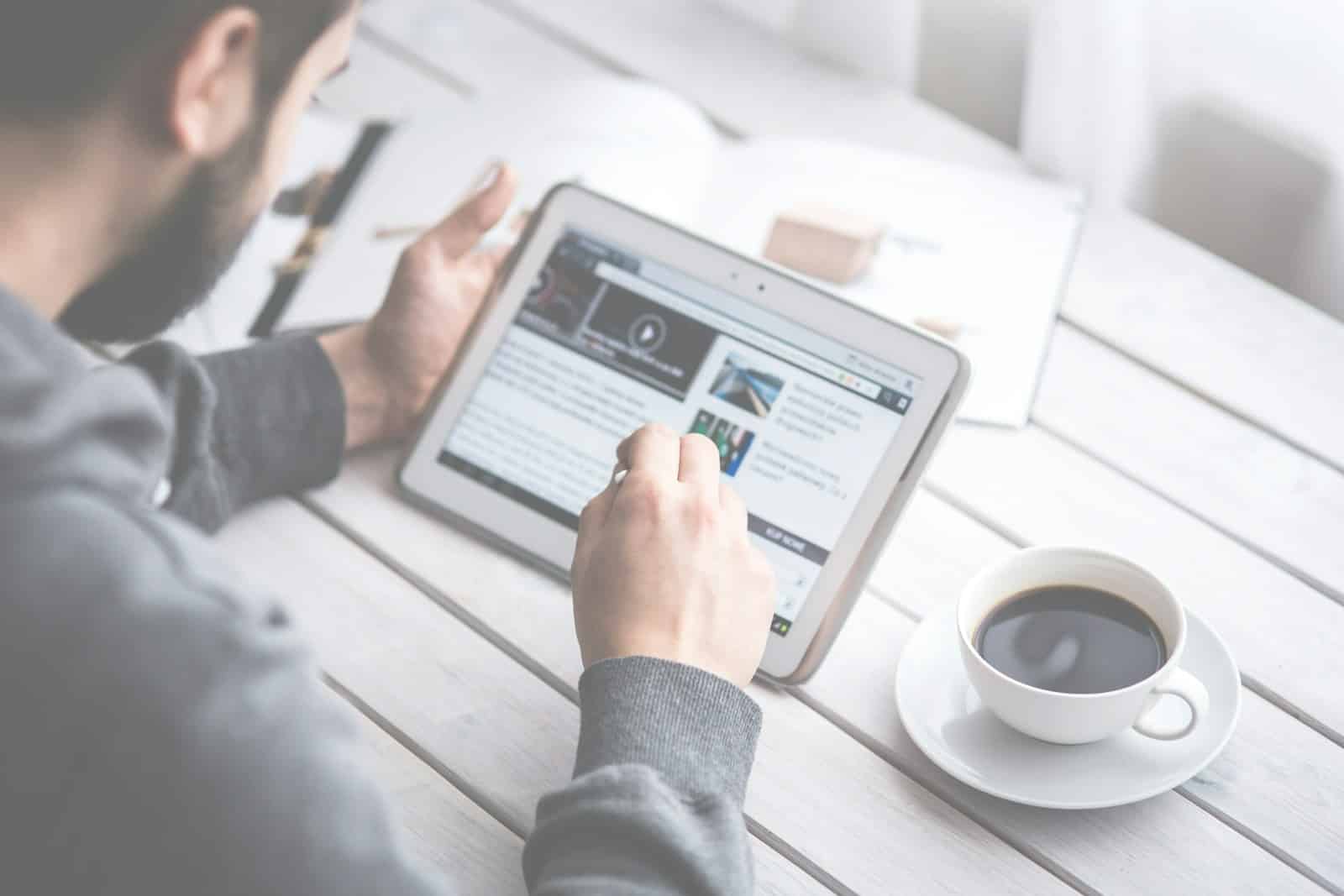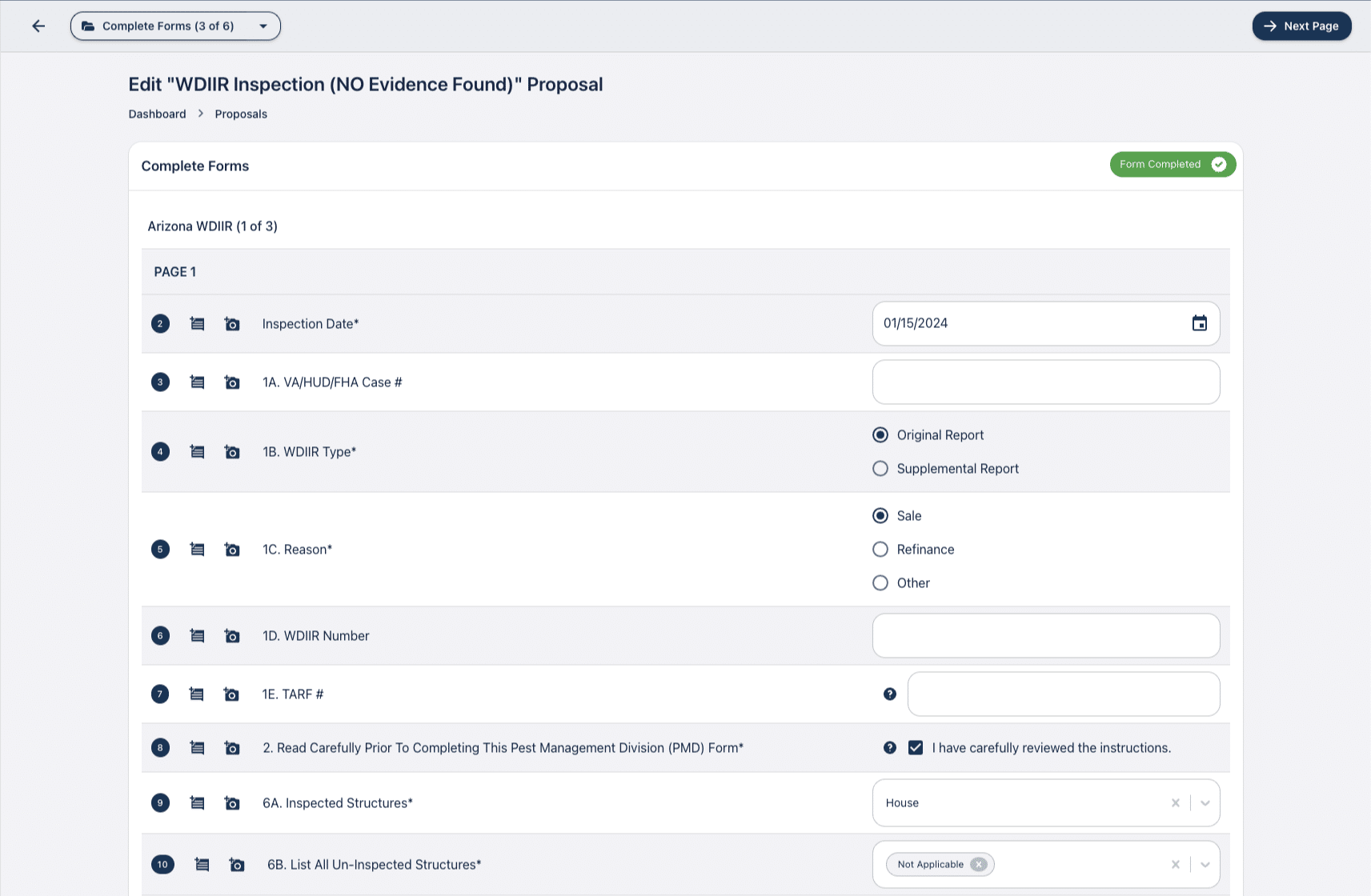
Ensuring your employees understand the ins-and-outs of Arizona’s WDIIR Termite form can be overwhelming. The potential liability that your company can be exposed to by a poorly documented termite inspection can lead some companies to avoid offering the service at all. We’ve created a modern solution that ensures that your employees are able to fill the form out accurately while also providing your company with the opportunity to introduce the potential customer to your other services.
Smarter Launch aims to make paperwork a thing of the past by providing your employees with the tools they need to navigate state forms, contracts, etc. In this article, we’ll go through the process of populating the Arizona WDIIR with Smarter Launch. By leveraging Smarter Launch’s custom forms, Arizona TARF integration, and fillable PDF editor together, we’ll make creating a professional proposal and generating the appropriate inspection documentation a breeze.
Choose Your Template & Customer
- Select your template for creating the Termite Inspection Proposal.
- Select a customer from your existing list or add a new one by clicking on the Add Customer button.
- If you’d like to create a drawing/diagram before proceeding further, simply click the Create Diagram button to do so.
Complete Pricing Details
- Enter pricing details (property square footage, lot size, etc.) Many properties will be able to pull the square footage and lot size automatically, assisted by our Melissa Listings integration.
- If you’d like to present any other services or custom line items into the proposal, you can also do so on this step. You also have the option to include any of the line items as required items that the customer agrees to as part of the proposal, or setup optional items that the customer can pick and choose. Our Pricing Group Rules allow you to define if a customer is required to select at least one from a set of options (Bronze, Silver, Gold Options), or more than one, etc.
Complete Forms
- The next step in the process will guide you through any forms that you have associated with the proposal template. In this situation, we have selected the Arizona WDIIIR pre-configured form. You can navigate around the form, between pages without being required to complete each page before doing so. However, the proposal will not allow you to send or preview until all required fields are completed. This allows flexibility in the desired flow of the technician, while also ensuring that a proposal isn’t sent while only being partially filled out.
- Your team can add comments and/or photos to associate with each question which makes it easy to come back to if you ever need more details beyond what the standard Arizona WDIIR form allows you to provide.
Sections: Add Photos, Diagrams, Review PDFs, etc.
- The Arizona WDIIR form doesn’t provide the capability for a company to attach any media apart from a diagram, however, with Smarter Launch, you can provide your customer a much more engaging experience by adding photos, videos, and interactive diagrams. During the “Sections” step, you’ll populate your proposal with content that helps the customer to better understand the results of the inspection, increasing the odds that they will choose your premium services to resolve the issues outlined.
- Some companies like to include the NPMA-33 form in addition to the Arizona WDIIR. This form is also available for your use as we have licensed the form for digital use from NPMA. It can also be mapped to automatically fill in the fields as required, saving you time from having to fill out multiple forms!
- We advise you to review the populated Arizona WDIIR to ensure that all fields have been populated to your liking and that any diagrams have been inserted prior to moving forward with submitting the report.
- When you are satisfied with the content you have associated with the report, continue to preview the proposal.
Preview and Send
Take a look at the report and ensure everything is just how you’d like it. If everything looks good to you, click Send and you’ll be presented with a form to confirm the subject and message to send along with a link to the proposal. If you’ve configured the proposal template to include a PDF copy of the proposal, or any other associated PDFs to be sent with the email, those will also be automatically attached and sent to the customer.
The other great thing about Smarter Launch is our integration with multiple Pest Control CRMs. You can configure the integration to send any sent/accepted proposals to a customer’s account within your CRM so that you will have a PDF copy of what was sent to the customer.
Generate the Arizona TARF XML for Submission
Each week, a report will be automatically generated and delivered to the configured email address with the XML file required by the state to report termite inspections. All sent, accepted, and declined proposals that include the Arizona WDIIR form will be included in the report. Smarter Launch will take the answers provided during the proposal creation and format into a file that the state expects to be received by their system.
If you’d like to generate a report for a custom date range, you can navigate to the integrations page, expand the Arizona TARF Integration panel and navigate below the log. Simply select your desired date range and a new report will be generated. Once it is completed, you can download it from the logs.
Next Steps
Our Forms and Arizona TARF integrations are currently only being provided to a handful of companies while we receive their feedback. If you are already with Smarter Launch and would like to be involved, please reach out to any of our support team. If you’d like to learn more about Smarter Launch, please schedule a demo with our team here.